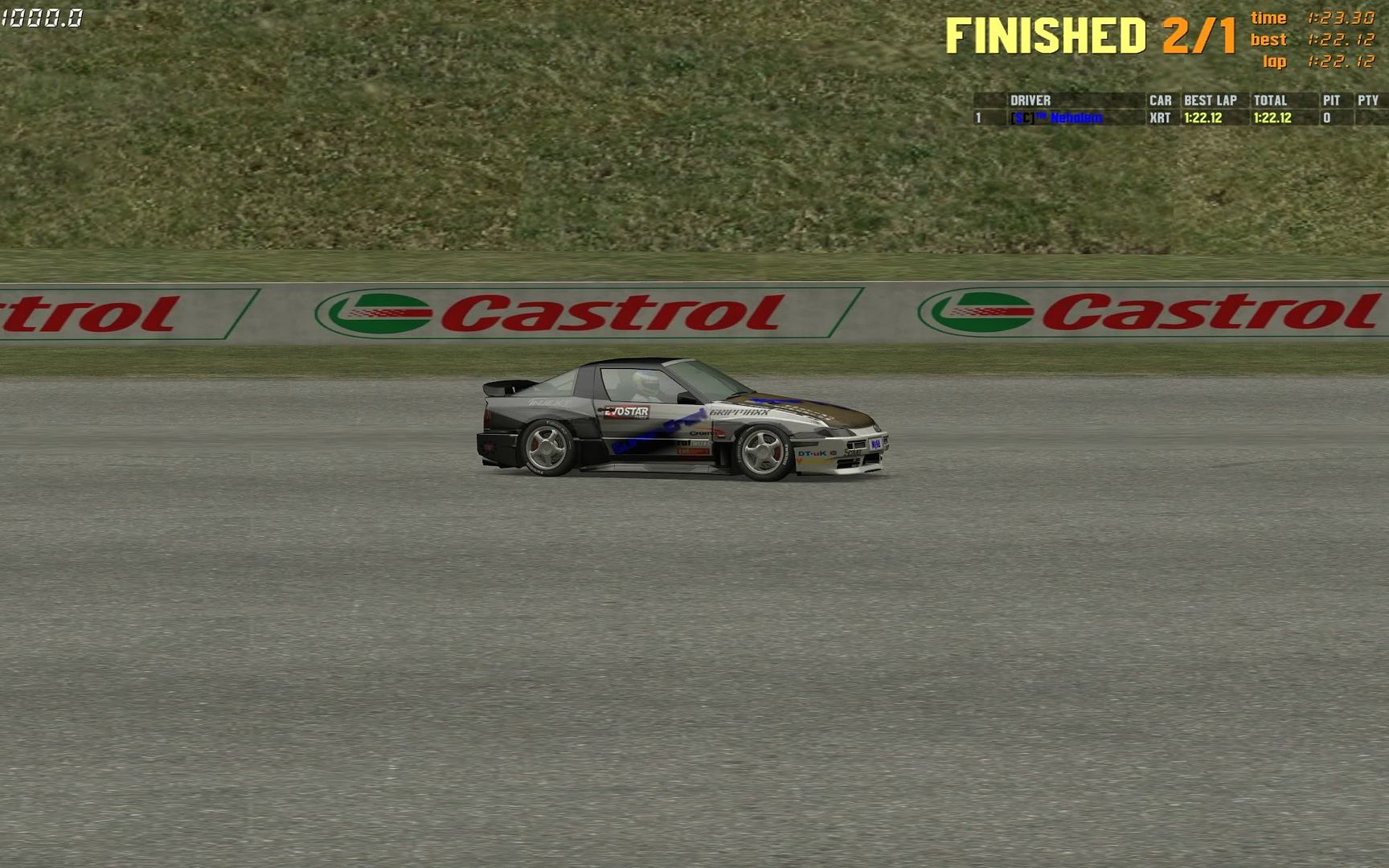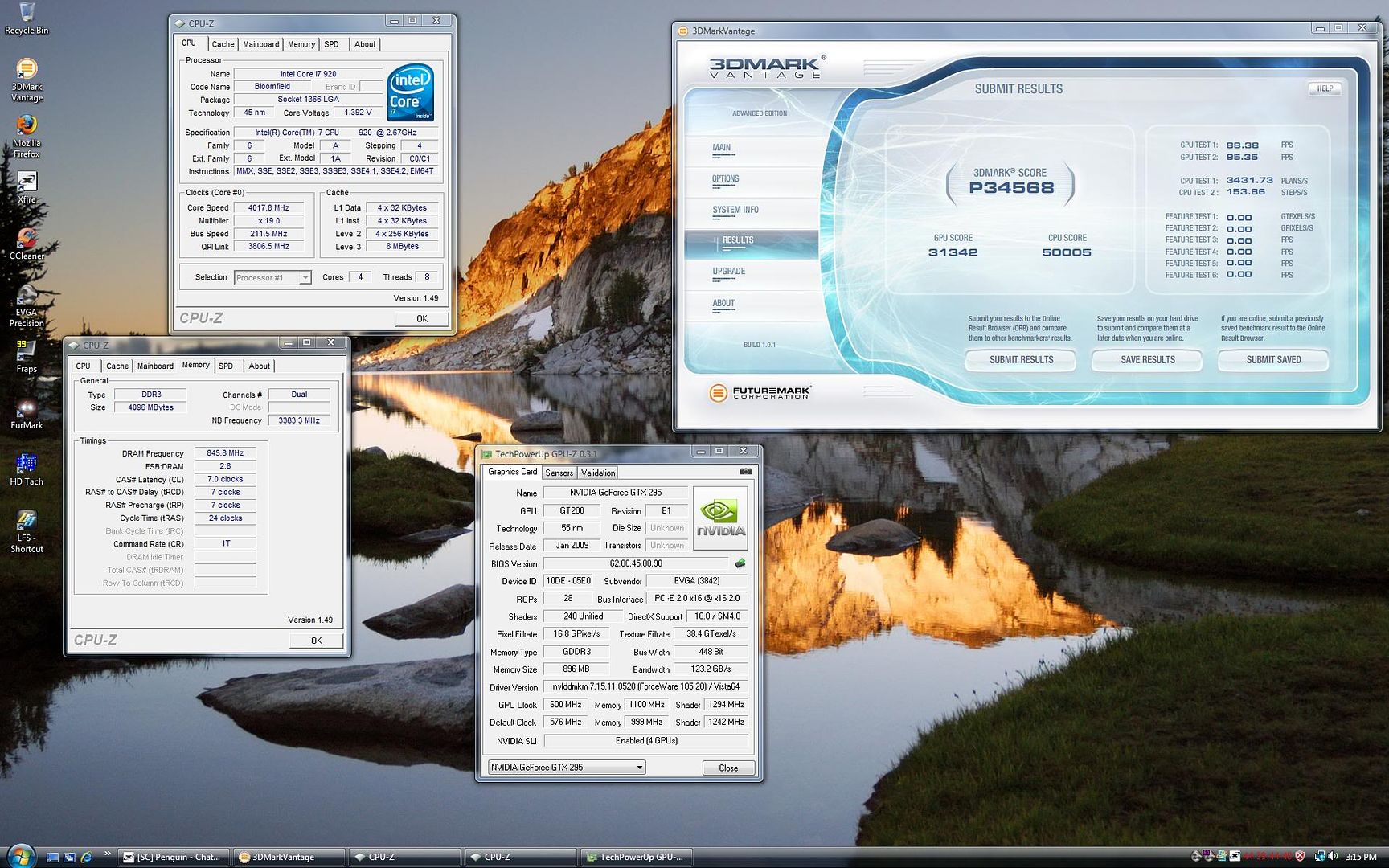** THIS ONLY WORKS WITH nVidia CARDS **
Hey guys. I've been looking around a lot and I've noticed that people are getting low frames on LFS. I figured I'd make a tutorial on how to get your framerates up!
I originally did this for World of Warcraft, and i had checked to see if it had increased my FPS on LFS...and with the 50frame increase, i have to say; i was blown away.
Here are my specs etc.
Processor:
AMD Athlon(tm) 64 X2 Dual Core Processor 5800+, MMX, 3DNow (2 CPUs), ~3.0GHz
Memory:
4024MB DDR2 Ram
Hard Drive:
500 GB
Video Card:
NVIDIA GeForce 9600 GSO
-------------------------
Everything on max, FULL AA/AF at 1440:900
-------------------------
I see around an average of 150 FPS!! and an average (while overclocked) 193!
Anyways, lets get on with the turorial.
First off, you're going to want to go download RivaTuner.
RivaTuner link: http://www.guru3d.com/index.php?page=rivatuner
It is a simple program that will show you Temperatures and allow you to controll your Fanspeeds as well as overclocking tabs and other things.
After doing that, and installing, open up the program and head to Main/Driver settings and click the Customize button. Do not hit the Target Adapter Customize button. Click on the Direct Draw and Direct 3D settings and a window will pop up.
Now, you will be configuring things in the Mipmapping and Intellisample. On the Mipmap tab, turn your LOD Bios to around -0.5 and make sure only "Enable User Mipmap" is enabled. Now onto Intellisample. Enable Trilinear optimization and Enable Anisotropic mip and turn the Intellisample Settings to "High Performance"
Now for part 2 of the Increased Framerate turorial.
Head to the Main/Driver settings and click the Customize button again, and click the 3rd tab (OpenGL Settings)
Turn the Mipmap LOD to -0.5 and go to your Intellsample tab. Put the Intellisample Settings to High performance and check ALL 4 BOXES BELOW.
After that, you will see a HQ TLF and HP TLF, move the bar to High Performance TLF. Click the box on "Override Intellisample Texture Compression Controll" and put the Texture Compression mode to "Force on" and you're all set!
** You may want to go into your Nvidia Controll panel and edit some of the settings in there, but being every card is different, it is something you're going to have to mess around with **
-----------------------------------------------------------------------
If you see a decrease in performance, or don't like the changes (Whatever they may be) reset to default and try again with your own custom settings! Feel free to message me on Xfire or my email (which should be in my sig below ) Post your Befores and Afters of your framerates!
) Post your Befores and Afters of your framerates!
Good'ay and Happy racing!
Hey guys. I've been looking around a lot and I've noticed that people are getting low frames on LFS. I figured I'd make a tutorial on how to get your framerates up!
I originally did this for World of Warcraft, and i had checked to see if it had increased my FPS on LFS...and with the 50frame increase, i have to say; i was blown away.
Here are my specs etc.
Processor:
AMD Athlon(tm) 64 X2 Dual Core Processor 5800+, MMX, 3DNow (2 CPUs), ~3.0GHz
Memory:
4024MB DDR2 Ram
Hard Drive:
500 GB
Video Card:
NVIDIA GeForce 9600 GSO
-------------------------
Everything on max, FULL AA/AF at 1440:900
-------------------------
I see around an average of 150 FPS!! and an average (while overclocked) 193!
Anyways, lets get on with the turorial.
First off, you're going to want to go download RivaTuner.
RivaTuner link: http://www.guru3d.com/index.php?page=rivatuner
It is a simple program that will show you Temperatures and allow you to controll your Fanspeeds as well as overclocking tabs and other things.
After doing that, and installing, open up the program and head to Main/Driver settings and click the Customize button. Do not hit the Target Adapter Customize button. Click on the Direct Draw and Direct 3D settings and a window will pop up.
Now, you will be configuring things in the Mipmapping and Intellisample. On the Mipmap tab, turn your LOD Bios to around -0.5 and make sure only "Enable User Mipmap" is enabled. Now onto Intellisample. Enable Trilinear optimization and Enable Anisotropic mip and turn the Intellisample Settings to "High Performance"
Now for part 2 of the Increased Framerate turorial.

Head to the Main/Driver settings and click the Customize button again, and click the 3rd tab (OpenGL Settings)
Turn the Mipmap LOD to -0.5 and go to your Intellsample tab. Put the Intellisample Settings to High performance and check ALL 4 BOXES BELOW.
After that, you will see a HQ TLF and HP TLF, move the bar to High Performance TLF. Click the box on "Override Intellisample Texture Compression Controll" and put the Texture Compression mode to "Force on" and you're all set!
** You may want to go into your Nvidia Controll panel and edit some of the settings in there, but being every card is different, it is something you're going to have to mess around with **
-----------------------------------------------------------------------
If you see a decrease in performance, or don't like the changes (Whatever they may be) reset to default and try again with your own custom settings! Feel free to message me on Xfire or my email (which should be in my sig below
 ) Post your Befores and Afters of your framerates!
) Post your Befores and Afters of your framerates!Good'ay and Happy racing!