LFS pro tweaker and LFS Lazy does not work with 0.6R12. Other than that I have no other issues. Any idea how I can get those two programs to work?
Lfs lazy got update to work with newest version, not sure about that tweak program.
I suggest not using test patches if you use insims and tweaks, as they usually don't get updated for said patches.
You said that yesterday and i was wondering how nobody got it before, and after i left my player all night AFK, tried to play today and noticed that i couldn't change name nor move my car. Exited the server, but now it still says my username is online... Not sure if it was something CLC created as an issue, or if it was client side.
Test Patch R13 is now available for testing.
The layout editor has been updated a lot so if you ever use the layout editor, please give it a go!
Changes from 0.6R12 to 0.6R13 :
Layout editor :
New cut / copy / paste system replaces old duplicate / move system
PGUP and PGDN can now be used to adjust Z value of selected objects
C key now clears selected object type as well as selected objects
It is now possible to set marshall circles to have zero diameter
Objects and marshall circles can now be selected at the same time
You can hold SHIFT to keep objects selected when exiting edit mode
Interface :
Added two more translation strings to avoid misleading messages
Additional translation strings for new functions in layout editor
Clip mouse to screen is now CTRL+M as CTRL+C is now used for copy
More translations updated - Thank you translators!
InSim :
New values TTC_SEL_START and TTC_SEL_STOP for IS_TTC
New value PMO_GET_Z for IS_AXM packet to report Z values
New value PMO_SELECTION_REAL for PMOFlags with PMO_SELECTION
Simplified SubMode values for free view in IS_CIM
Misc :
New check for corrupted 3D models to avoid possible crash on load
https://www.lfs.net/forum/thread/92067
The layout editor has been updated a lot so if you ever use the layout editor, please give it a go!
Changes from 0.6R12 to 0.6R13 :
Layout editor :
New cut / copy / paste system replaces old duplicate / move system
PGUP and PGDN can now be used to adjust Z value of selected objects
C key now clears selected object type as well as selected objects
It is now possible to set marshall circles to have zero diameter
Objects and marshall circles can now be selected at the same time
You can hold SHIFT to keep objects selected when exiting edit mode
Interface :
Added two more translation strings to avoid misleading messages
Additional translation strings for new functions in layout editor
Clip mouse to screen is now CTRL+M as CTRL+C is now used for copy
More translations updated - Thank you translators!
InSim :
New values TTC_SEL_START and TTC_SEL_STOP for IS_TTC
New value PMO_GET_Z for IS_AXM packet to report Z values
New value PMO_SELECTION_REAL for PMOFlags with PMO_SELECTION
Simplified SubMode values for free view in IS_CIM
Misc :
New check for corrupted 3D models to avoid possible crash on load
https://www.lfs.net/forum/thread/92067
Another great patch that should please InSim developers and autocross editors 
BUG:
You can't select non-invisible marshalls (marshall, point left, point right). You get "Can't move : invalid position".
EDIT:
Same issue with InSim checkpoints. Interestingly, the problem goes away when you add 1 invisible marshall or 1 InSim checkpoint finish line.

BUG:
You can't select non-invisible marshalls (marshall, point left, point right). You get "Can't move : invalid position".
EDIT:
Same issue with InSim checkpoints. Interestingly, the problem goes away when you add 1 invisible marshall or 1 InSim checkpoint finish line.
Thanks for the bug report, but I can't reproduce it. It seems I can select them as expected.
I tried from a fresh install in several modes. It still happens but interestingly not on all tracks.
Tracks I tested where problem occurs:
• BL1X 1
• KY1X 1
• SO1X 1
• AS1X 1
• FE1X 1
Tracks I tested where problem doesn't occur:
• AU1X 1
• RO1X 1
• WE1X 1
Tracks I tested where problem occurs:
• BL1X 1
• KY1X 1
• SO1X 1
• AS1X 1
• FE1X 1
Tracks I tested where problem doesn't occur:
• AU1X 1
• RO1X 1
• WE1X 1
I do not see where and how i add a next object
Adding new object
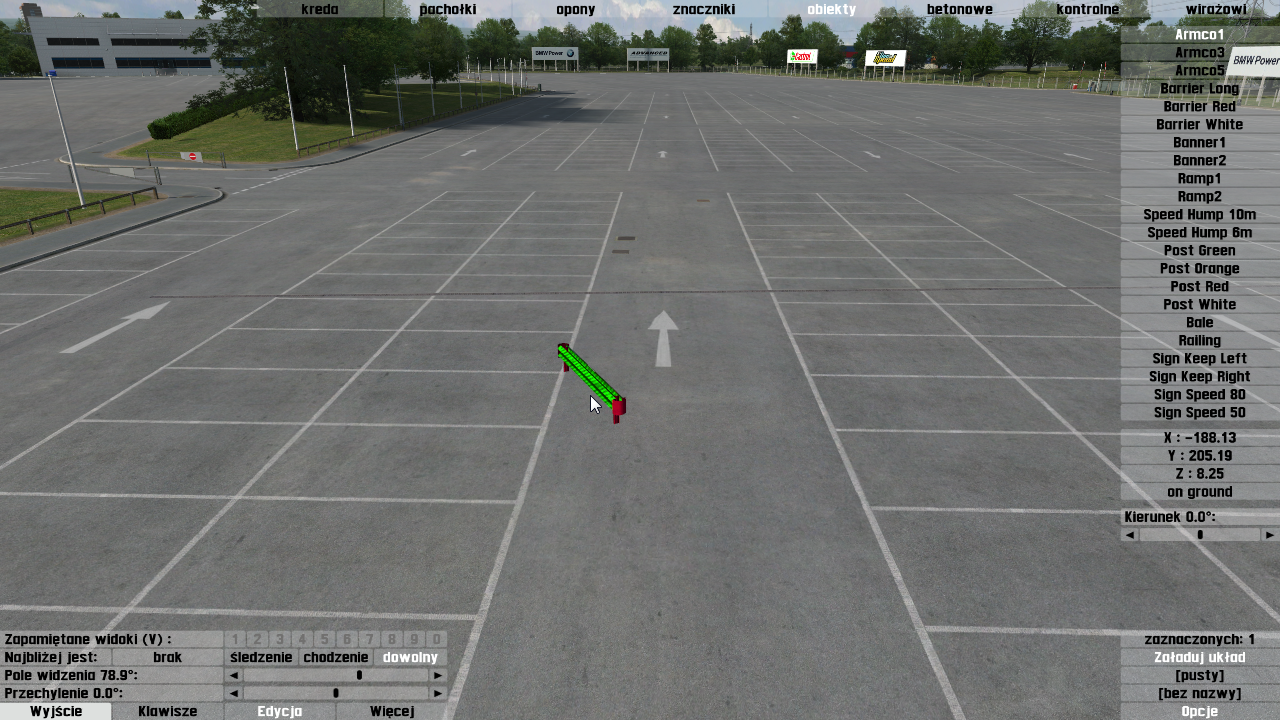
adding next (this same) object
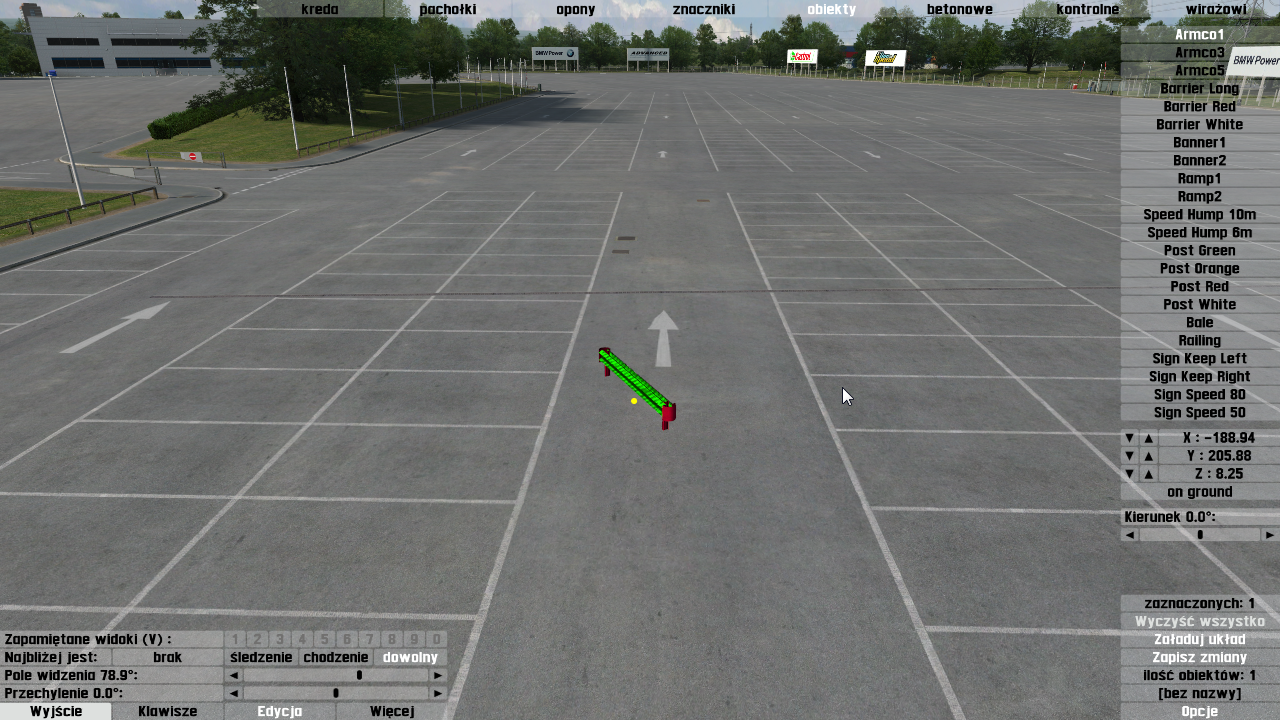
Adding new object
adding next (this same) object
Please can you attach a layout in which you can't select a marshall?
I've attached a layout file at SO1X with two visible marshalls and I can select them, mnve, delete as expected.
It's different from the old way. In the old editor, there were visible objects "in hand" and they were the same objects still visible in the world. This caused some problems, such as you could not change the colour of an object before you placed it, without also changing the colour of the object that you had selected to copy. And if you made adjustments to the object in hand, it would also be adjusting the object that had been placed.
Now there is a complete separation between these two types of selection. Either there are selected objects in the world, or there are selected objects in the "clipboard" which are visible where your mouse is pointing. Not both at the same time. You go from world selected objects to clipboard selection by pressing COPY (CTRL+C) or CUT (CTRL+X).
When you have selected objects in the world and you want to copy them, you can press CTRL+C to copy. Now, just like most editors, there is CTRL+C CTRL+V and CTRL+X available.
So now you need to think more like any other editor, and forget a bit how it used to be.
CTRL+V (paste) and O are really the same now. The M key still works and you can also press O to duplicate objects. So some of the old functions still work but it is definitely different now.
After a while you will get used to it and I'm sure you will find it is more powerful and useful than before.
Also now the rotate keys (, / .) can work on the selected object in hand or the selected world objects, as required. You can use SHIFT+rotate key to rotate in steps.
Don't forget to use PGUP and PGDN which also work on the clipboard or world selection as expected.
Don't forget to use PGUP and PGDN which also work on the clipboard or world selection as expected.
I don't see the preview object here either, after pressing O or pasting with ^V. I have to click the object name in the menu again to get it.
*edit: after a restart, I get the preview object with ^C, but it clears after the first ^V*
I notice you said the ^C/V will replace O/M, but currently both still work. Could we keep O/M and have both ways? I'm not a fan of shift keys if there's an alternative, even if there's a lot of muscle memory there
Loving the live coordinates! That'll be a huge help, thanks.
I'm eager to give the height packet a good thrashing, but I've run out of time for today
*edit: after a restart, I get the preview object with ^C, but it clears after the first ^V*
I notice you said the ^C/V will replace O/M, but currently both still work. Could we keep O/M and have both ways? I'm not a fan of shift keys if there's an alternative, even if there's a lot of muscle memory there

Loving the live coordinates! That'll be a huge help, thanks.
I'm eager to give the height packet a good thrashing, but I've run out of time for today

Please read my updated and edited explanation a couple of posts above.
It's a new way of thinking and I've been developing it for several days now.
There's more to it than you realise and it's better than you think it is so far.
Edit: discard that. I can't select marshalls when selecting the object (in preview mode prior to placing it), but can select them after placing the restricted area.
Your layout works as intended. I failed to mention clearly how to reproduce it. You must start from scratch (no objects). And the first submode you click must be marshall.
Racon, would you be so kind to test the following:
• Make sure all layout objects are cleared
• press SHIFT + U
• click marshall
• click Restricted area
• click point left
Can you select point left?
Racon, would you be so kind to test the following:
• Make sure all layout objects are cleared
• press SHIFT + U
• click marshall
• click Restricted area
• click point left
Can you select point left?
Sorry, I get it now, it is much better this way - the lack of seeing the clipboard threw me a bit
 The colour/rotation thing you mentioned will definitely be nice.
The colour/rotation thing you mentioned will definitely be nice.Is the clipboard emptying on paste by design? It would be handier I think to leave it for multiple pastes, as we have C to clear it when we need to.
Nope, I get "can't move : invalid position". I get that on all the items in that submenu until I place one, then it all works as expected.
What about having LFS trigger the Copy action again right after you place a copied (not cut) object? That way the object would still be visible.
Not seeing exactly where you are placing an object will be a bit annoying I can imagine.
Though I like that you can change color of an object before placing it without changing color of one that is already placed.

Edit:
Oops, I just realized the nonsense in that suggestion. That it would also deselect the placed object..
What about a Duplicate function then? Ctrl+D is free

It happens anywhere on track but weirdly Rockingham, Autocross and Westhill are unaffected.
This bug seems to affect Restricted areas and InSim checkpoints. Or this is a different one. How to reproduce:
• Make sure all layout objects are cleared
• press SHIFT + U
• click InSim checkpoint
• click finish line
• press O
• type /axclear
• click finish line, 1st checkpoint, 2nd checkpoint or 3rd checkpoint
InSim checkpoint is added.
(asyed)
DELETED
by asyed : dumb post, wrong thread
and mutch slower. sorry but old "system" was more faster to use eg.
Select object > O > rotate > O > rotate > O > rotate > O > etcand now its
Select object > O > CTRL+C > rotate > O > CTRL+C > rotate > O > CTRL+C > rotate > O > etcMy biggest peeve with the layout editor is the increment that it got with the headings and positioning. The heading of the object has an increment of 1.4, and when I'm trying to match the object's heading to something else, it looks extremely uneven for me.
Also the object position has an increment starting with 0.06 then gets higher the more you move it.
This could be me just being too OCD about it, but it really bothers me nonetheless.
Also the object position has an increment starting with 0.06 then gets higher the more you move it.
This could be me just being too OCD about it, but it really bothers me nonetheless.
I'll answer the other posts later but I've got an answer for this one.
OK, I've got that original bug now with the invalid position.
EDIT: I had written an explanation here but it turns out the explanation was wrong. Anyway I can reproduce the bug so I'll fix it.
Thanks, that seems to be a different bug.
OK, I've got that original bug now with the invalid position.
EDIT: I had written an explanation here but it turns out the explanation was wrong. Anyway I can reproduce the bug so I'll fix it.

Thanks, that seems to be a different bug.
Yes, because you can only have a world selection or a clipboard selection but not both, which is the solution to various problems. If it went straight to clipboard selection by default then you would have to re-select the newly placed world objects if you needed to adjust them for any reason.
You can do multiple pastes by pressing O or CTRL+V again, the only difference is that you can't see the selection in hand before you press O. You can make it visible by pressing CTRL+C but that is not required.
[EDIT: one quote and answer removed - better answer below]
I understand that but there is a good reason for it.
This is because the layout objects are squeezed into a tiny 8 bytes each to allow it to be quickly downloaded as you join a server. That is the reason for the restricted resolution. It's not new with this test patch.
In one sense you can still do it just as fast.
Select object > O > rotate actual placed object > O > rotate actual placed object
But I do understand that there one thing missing - the object you are about to place with the O key isn't visible (unless you press CTRL+C first). So it's harder to place it with the precision you might want.
I was thinking of one more possibility.
Maybe the O key and CTRL+V could act differently?
I'm not sure if this is a good idea yet but what I'm thinking is:
O : place object and copy immediately. Now the 'in hand' object is visible (but new world object is not selected).
CTRL+V : place object(s) and leave the new world object(s) selected.
So O would be equivalent to CTRL+V then CTRL+C. I suppose that O would be recommended if you are placing single objects (because the single object is very easy to re-select if you made a mistake) but CTRL+V would be the safer method when you are placing multiple selected objects and are likely to make an adjustment after placing them.
This might be welcome if there is no trade-off.
• If you press O then CTRL+V would still work as usual?
• If CTRL+V was pressed would O still work?
This thread is closed
Test Patch 0.6R8 (now R22)
(396 posts, closed, started )
FGED GREDG RDFGDR GSFDG