Draw super-smooth bezier curves of layout objects with just four control points. It's just a prototype at this point, so a little limited and clunky, and apologies in advance for those times you hit the wrong button at the wrong time and can't get back - it happens to me too 
Feedback welcome for the steering the fuller version's development.
Panel:
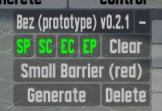
SP - Start Point
SC - Start Control
EC - End Control
EP - End Point
(red means not set, green means set)
Quick guide:
- Edit insim port number in .cfg file to connect to your local client
- Place a guide object (I use posts, but anything will work)
- Select the guide object, then click the corresponding control point button in the panel
- When all four control points are set, clicking the 'generate' button will generate the curve
- Moving a control point (using 'm' key) will redraw the curve, allowing endless fine-tuning
- The 'clear' button resets the control points, allowing you to move them without affecting the previous curve
- The 'delete' button will remove the last-placed curve (even after the control points are cleared)
- Click the drawing object name to scroll through the list of options (left-click forward, right-click backward)
Here's me showing you through a couple of things described above:
(This program requires Visual C++Redistributable 2015 - if you don't have it installed, it is available here: https://www.microsoft.com/en-u ... oad/details.aspx?id=48145)

Feedback welcome for the steering the fuller version's development.
Panel:
SP - Start Point
SC - Start Control
EC - End Control
EP - End Point
(red means not set, green means set)
Quick guide:
- Edit insim port number in .cfg file to connect to your local client
- Place a guide object (I use posts, but anything will work)
- Select the guide object, then click the corresponding control point button in the panel
- When all four control points are set, clicking the 'generate' button will generate the curve
- Moving a control point (using 'm' key) will redraw the curve, allowing endless fine-tuning
- The 'clear' button resets the control points, allowing you to move them without affecting the previous curve
- The 'delete' button will remove the last-placed curve (even after the control points are cleared)
- Click the drawing object name to scroll through the list of options (left-click forward, right-click backward)
Here's me showing you through a couple of things described above:
(This program requires Visual C++Redistributable 2015 - if you don't have it installed, it is available here: https://www.microsoft.com/en-u ... oad/details.aspx?id=48145)