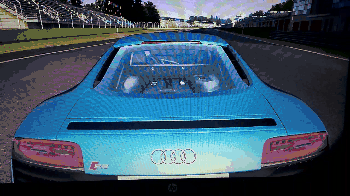I have a suggestion relating to OBJ imports, and how to make external modelling workflows more efficient. The OBJ already come with material mappings per tris, just like LFSE. By making mappings, cutouts and pages persistent trough OBJ imports, and assigning the mappings to tris based on OBJ material names, you could minimize the work you would have to redo inside the editor upon re-importing changes you've made to an external 3D model.
So imagine that when you import an OBJ the first time, it creates mappings based on the list of materials tied to that OBJ file, assigned to the correct tris. And when you import the OBJ a second time it impose the previous mappings onto tris defined by the OBJ materials. That way you can assign the mappings in the external 3D modelling program and not having to redo the mapping assignments, cutouts and page setup each time you re-import the OBJ.
While you currently can merge an SRE into main to recycle some work, the tris have to be assigned a mapping all over again.
So imagine that when you import an OBJ the first time, it creates mappings based on the list of materials tied to that OBJ file, assigned to the correct tris. And when you import the OBJ a second time it impose the previous mappings onto tris defined by the OBJ materials. That way you can assign the mappings in the external 3D modelling program and not having to redo the mapping assignments, cutouts and page setup each time you re-import the OBJ.
While you currently can merge an SRE into main to recycle some work, the tris have to be assigned a mapping all over again.