Hey there, and welcome back to LFS.
I wouldn't worry too much about it if I were you. Unfortunately, when kick/bans are allowed on public servers people tend to misuse it quite often. I've seen people get kicked/banned without any reason, much less getting involved in an accident. However, kick/ban do need to be allowed in some instances where people can become a menace to those who are racing (especially if a moderator is not online at that given time...)
There are some moderated servers and those that are usually hosted in Europe, where you wouldn't have much ping related issues.
Don't loose sleep over it mate.

I wouldn't worry too much about it if I were you. Unfortunately, when kick/bans are allowed on public servers people tend to misuse it quite often. I've seen people get kicked/banned without any reason, much less getting involved in an accident. However, kick/ban do need to be allowed in some instances where people can become a menace to those who are racing (especially if a moderator is not online at that given time...)
There are some moderated servers and those that are usually hosted in Europe, where you wouldn't have much ping related issues.
Don't loose sleep over it mate.

Hi, on the G27 the shift lights does not work on LFS. There was a software made to make it work on LFS, more info can be found on this thread.
Although I'm not sure if the G29 LEDs are supported by LFS or if the software on the above thread works with your wheel (but I think it would).
Although I'm not sure if the G29 LEDs are supported by LFS or if the software on the above thread works with your wheel (but I think it would).
XRG and XRT are quite close (the wing being a one of the biggest changes). XRR, as you say is quite different due to wider fenders. Best would be to rename them and load them up on the CMX viewer to see how good (or bad) they look, and if required, to modify accordingly.
If you are pretty in to skinning, you might already realize that skins are stretched over certain areas in different percentages. JazzOn made a thread about stretching of skins, which might be useful when skinning (in case you were not aware of it already).
If you are pretty in to skinning, you might already realize that skins are stretched over certain areas in different percentages. JazzOn made a thread about stretching of skins, which might be useful when skinning (in case you were not aware of it already).
Oooh, interesting. Does windows detect the shifter's gear positions (and other buttons) as you've got it connected up via USB?
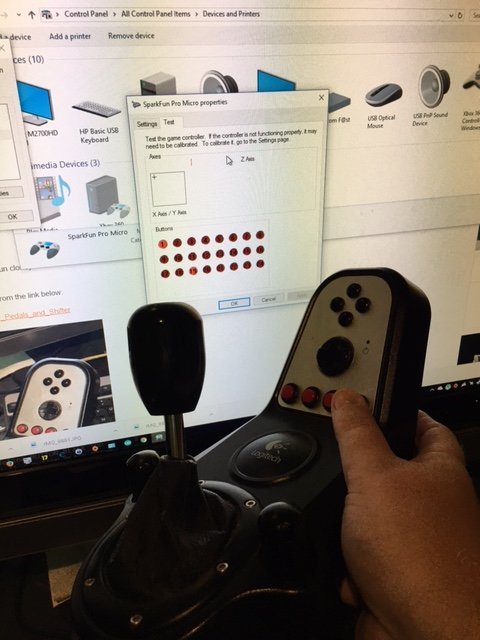
Edit: I've did a bit of digging, but I can't find any straightforward solutions. However, if you have modified it as an USB compliant device and Windows is correctly detecting/reporting the shifter's buttons and 'gear positions', I think it should be possible to map it to LFS one way or the other.
I don't have access to LFS at the moment and cannot test it, but if Windows recognizes the key press, it should be directly map-able (which you cannot at the moment) or assign it as a bind (linked to shift position).
i.e. something like this.
Did you have a look at the LFS Scripting Guide? Anything there that you can use? I've not used it in years as are completely oblivious to how it works... but maybe it can used to assign the shifter keys on way or the other.
Hope someone else can give a more direct and straightforward answer!
Some of the stuff I came across, in case you have time to kill...
ACCAkut's DIY shifter on LFS Forum
Shifter Adapters from Leo Bodnar (most straightforward solution before you did any modifications to the shifter)
XSimulator (You may have already done something of this sort...)
InsideSIMracing (You may have already done something of this sort...)
Edit2: Bah! Just saw your thread from 14 years ago. You know way more about these stuff than I do!
Edit: I've did a bit of digging, but I can't find any straightforward solutions. However, if you have modified it as an USB compliant device and Windows is correctly detecting/reporting the shifter's buttons and 'gear positions', I think it should be possible to map it to LFS one way or the other.
I don't have access to LFS at the moment and cannot test it, but if Windows recognizes the key press, it should be directly map-able (which you cannot at the moment) or assign it as a bind (linked to shift position).
i.e. something like this.
Did you have a look at the LFS Scripting Guide? Anything there that you can use? I've not used it in years as are completely oblivious to how it works... but maybe it can used to assign the shifter keys on way or the other.
Hope someone else can give a more direct and straightforward answer!

Some of the stuff I came across, in case you have time to kill...
ACCAkut's DIY shifter on LFS Forum
Shifter Adapters from Leo Bodnar (most straightforward solution before you did any modifications to the shifter)
XSimulator (You may have already done something of this sort...)
InsideSIMracing (You may have already done something of this sort...)
Edit2: Bah! Just saw your thread from 14 years ago. You know way more about these stuff than I do!

Last edited by Silverracer, .

You still would have to pay 12 Pounds!
In late December 2016 the devs introduced price bands for different countries. So based on where you live, it varies significantly. Prices can be checked on the vouchers page (drop down list of countries).
Hey there, there's some info about setting up a Logitech wheel on LFS Manual. That'll help you for the basic setting up...
Ah... few more questions.
1) Are you launching LFS via the Logitech Gaming Software*?
1) Can you press "shift + c" to "re-initialize controllers", like Rik97 asked? Does that make any difference?
2) Does it still work on other software? Can you please check? (Just wondering if an O/S update messed up the wheel config..).
3) Can you take a screenshot of your option > controller screen and post it here (the screenshot image can be included as an attachment to your forum post), to see if anything is amiss...
* LFS manual has a remark stating N.B For Logitech G29 & G920, you must use the latest Logitech Gaming Software or else it won't be recognized.
1) Are you launching LFS via the Logitech Gaming Software*?
1) Can you press "shift + c" to "re-initialize controllers", like Rik97 asked? Does that make any difference?
2) Does it still work on other software? Can you please check? (Just wondering if an O/S update messed up the wheel config..).
3) Can you take a screenshot of your option > controller screen and post it here (the screenshot image can be included as an attachment to your forum post), to see if anything is amiss...
* LFS manual has a remark stating N.B For Logitech G29 & G920, you must use the latest Logitech Gaming Software or else it won't be recognized.
Last edited by Silverracer, .
Hey there and welcome to LFS!
Since you mentioned that it works on your other software, I don't think anything major is amiss, maybe a setting is incorrectly set...
Are you using the Logitech profiler? Is it correctly detecting the G29? Does LFS also correctly detect the wheel (usually something like "Logitech G29 Racing Wheel USB Steering Wheel)?
You have to select wheel/joystick (and not keyboard/mouse).
If all that is fine, does the axes move in options > axes/ff tab, when you depress the pedals and steer? I'm referring to the right most part of this GIF, which is from LFS Manual.
The GIF is a step by step guide of configuring the axes to LFS.
Does any of that help, or aren't any of the inputs still not detected?
Since you mentioned that it works on your other software, I don't think anything major is amiss, maybe a setting is incorrectly set...
Are you using the Logitech profiler? Is it correctly detecting the G29? Does LFS also correctly detect the wheel (usually something like "Logitech G29 Racing Wheel USB Steering Wheel)?
You have to select wheel/joystick (and not keyboard/mouse).
If all that is fine, does the axes move in options > axes/ff tab, when you depress the pedals and steer? I'm referring to the right most part of this GIF, which is from LFS Manual.
The GIF is a step by step guide of configuring the axes to LFS.
Does any of that help, or aren't any of the inputs still not detected?
I'm guessing something along the lines where you see Volvo S40/Opel Vectra base skins based on the FXO and the Nissan S13 on the XRT...?
I'm not too sure if the required drivers are in the adapter or the wheel itself, to be honest. I assumed that it would be in the wheel.
The Windows 10 OS might be the issue, as per what I came across online is that Windows 10 does not support this particular wheel anymore. And people have been complaining that there is no way around it...
If your household has another PC or laptop (which is not using Windows 10), try on it first. Or maybe one of your friend's PC before doing anything else.
If it work on a non-Windows 10 machine, it confirms that its an OS related issue. There might be a way to "create" drivers (find already created ones) so that the wheel is supported in Windows 10, but sorry, I'm not aware of how to do that...
The Windows 10 OS might be the issue, as per what I came across online is that Windows 10 does not support this particular wheel anymore. And people have been complaining that there is no way around it...
If your household has another PC or laptop (which is not using Windows 10), try on it first. Or maybe one of your friend's PC before doing anything else.
If it work on a non-Windows 10 machine, it confirms that its an OS related issue. There might be a way to "create" drivers (find already created ones) so that the wheel is supported in Windows 10, but sorry, I'm not aware of how to do that...
Hello and welcome! To clarify, have you used it before to connect the Xbox wheel to the PC or is this the first time? Does it work on the Xbox itself? Does it switch on? Some troubleshooting tips here...
Do you have a receiver like this?
As per this Reddit post it should be simple plug and play (for it to be recognized, at least), although it might be for a different O/S with older drivers...
Are you on Windows 10? As per one post on this thread, a user complains that the wheel is not compatible...
Hope someone would be able to help...
Do you have a receiver like this?
As per this Reddit post it should be simple plug and play (for it to be recognized, at least), although it might be for a different O/S with older drivers...
Are you on Windows 10? As per one post on this thread, a user complains that the wheel is not compatible...
Hope someone would be able to help...
Okay, that's odd. Hope you find a reasonable explanation...
Hi, are you using the Logitech Profiler?
The LFS Manual has section about setting up the Logitech settings, maybe try that and see if it helps?
The LFS Manual has section about setting up the Logitech settings, maybe try that and see if it helps?
Hi, the setting is in
Options > Misc > Car skin download > 1024.
You get an information screen when you select 1024 (warning that there will be a charge on the LFS credit). The minimum allowed credit to add is GPB 3.
However, unless you play multiplayer quite a lot, 2000 skins will take quite a lot of time (in terms of days, weeks, months of racing).
Therefore it is possible that you enabled the feature via your settings quite some time ago...
Your Account page might show some info, although it might not be that descriptive if you've had a lot of account activity (purchases etc.)...
Edit: I do wonder; since your account balance is GBP 2 now, is it possible that you added 3 pounds a while back to use this feature and have since forgotten about it?
Options > Misc > Car skin download > 1024.
You get an information screen when you select 1024 (warning that there will be a charge on the LFS credit). The minimum allowed credit to add is GPB 3.
However, unless you play multiplayer quite a lot, 2000 skins will take quite a lot of time (in terms of days, weeks, months of racing).
Therefore it is possible that you enabled the feature via your settings quite some time ago...
Your Account page might show some info, although it might not be that descriptive if you've had a lot of account activity (purchases etc.)...
Edit: I do wonder; since your account balance is GBP 2 now, is it possible that you added 3 pounds a while back to use this feature and have since forgotten about it?
Last edited by Silverracer, .
Oh, indeed, apparently back in April 2018.
Isn't it Ctrl + M?
At least that's what it says in Options > Screen > Clip mouse to window CTRL + M...
At least that's what it says in Options > Screen > Clip mouse to window CTRL + M...
Hey there and welcome to LFS!
This link on the LFS Manual is useful to set up the wheel.
First thing to do is to check the settings for the clutch:
Options > Controls
Under clutch, check if it set to "axis" or "button".
Once its set to axis, click on the tab for "axes / FF".
This GIF from LFS manual shows how to assign axes for each function.
Have a look at the other pages on the LFS Manual (wiki) as there are tons of useful info.
Hope that helps to sort the clutch issue!
This link on the LFS Manual is useful to set up the wheel.
First thing to do is to check the settings for the clutch:
Options > Controls
Under clutch, check if it set to "axis" or "button".
Once its set to axis, click on the tab for "axes / FF".
This GIF from LFS manual shows how to assign axes for each function.
Have a look at the other pages on the LFS Manual (wiki) as there are tons of useful info.
Hope that helps to sort the clutch issue!
Oh my! Pray, tell, what are you waitin' fer? The end is almost upon us!
For a wheel, there are usually 4 axes (if there is a clutch pedal).
1 for steering.
1 for accelerator.
1 for brake.
1 for clutch.
For a gamepad, I think its usually 2.
1 for steering.
1 for accelerating/braking (combined)
In Options > Control : check your setting for throttle/brake axes: it can be set for separate/combined/buttons. For a gamepad, I think it should be set to "combined".
You should be able to assign them accordingly based on your gamepad's hardware.
1 for steering.
1 for accelerator.
1 for brake.
1 for clutch.
For a gamepad, I think its usually 2.
1 for steering.
1 for accelerating/braking (combined)
In Options > Control : check your setting for throttle/brake axes: it can be set for separate/combined/buttons. For a gamepad, I think it should be set to "combined".
You should be able to assign them accordingly based on your gamepad's hardware.
If it works on that, it should be able to be configured on LFS as well. Is there button for accelerating or is there a mini-joystick?
Try this:
Connect your game pad.
Go to your Options > Controls screen.
Select the game pad as the controller.
Select the button for Axes / FF (that's for setting up axis/axes and force feedback settings for wheels/game pads)
When you are on that screen, press the accelerate (if you have a mini-joystick). You should be able to see the bars moving (on the available axes area). If you use a button to accelerate you wont see this.
When you see bars moving (for example, say X axis), click on "throttle" and then the "X axis" to set it up.
Have a look at this GIF from LFS Manual; it might help.
Try this:
Connect your game pad.
Go to your Options > Controls screen.
Select the game pad as the controller.
Select the button for Axes / FF (that's for setting up axis/axes and force feedback settings for wheels/game pads)
When you are on that screen, press the accelerate (if you have a mini-joystick). You should be able to see the bars moving (on the available axes area). If you use a button to accelerate you wont see this.
When you see bars moving (for example, say X axis), click on "throttle" and then the "X axis" to set it up.
Have a look at this GIF from LFS Manual; it might help.
Try first without connecting your gamepad.
Use the keyboard/mouse to play and figure out how to change controller (keyboard, mouse, other devices) and to assign keys (to accelerate, brake etc.).
Have a look at the LFS User Manual's information on "Controls".
A screenshot of the control screen can be viewed here.
Once you figured how to get that working, and drive around with keyboard and mouse without any issues, connect your gamepad and set it up.
You probably would need to set buttons (or axes, if the game pad supports it). The Wheel/Joystick section at the bottom of the control page has more info.
Use the keyboard/mouse to play and figure out how to change controller (keyboard, mouse, other devices) and to assign keys (to accelerate, brake etc.).
Have a look at the LFS User Manual's information on "Controls".
A screenshot of the control screen can be viewed here.
Once you figured how to get that working, and drive around with keyboard and mouse without any issues, connect your gamepad and set it up.
You probably would need to set buttons (or axes, if the game pad supports it). The Wheel/Joystick section at the bottom of the control page has more info.
Hi, what's the wheel that you are using?
Did you have a look at the LFS User Manual's Controls section?
Also, the steering wheel lock angles for each vehicle is found here.
Did you have a look at the LFS User Manual's Controls section?
Also, the steering wheel lock angles for each vehicle is found here.
You're welcome and glad to hear that you sorted it out. Cheers for posting your solution too!
FGED GREDG RDFGDR GSFDG